This post will guide you on how to use Azure Portal to deploy the necessary infrastructure components related to virtual machine scale sets (VMSS).
The primary milestones for the whole configuration will be:
1. Create a new master VM for image prototype
2. Take snapshot from the master VM
3. Create disk from the snapshot
4. Create VM from the disk
5. Generalize VM to shared image gallery
6. Deploy VMSS from shared image gallery
7. Associate VMSS to load balancer
8. Create a new VM from image gallery for prepare VMSS image version update
9. Update VMSS image version
In the previous blog, I have walked through step #1 to #4, you can review my previous blog.
In this blog, I will focus on milestone 5, and will continue the remaining topics in the next post.
Let’s get started from step 5.
Before jumping to step 5, I need to mention the important thing about the prerequisite of VM generalization is only for Windows OS, so if you are looking for the Linux OS, you can directly start from step 5.
For Windows OS, you need to perform SYSPREP before the generalization in Azure Portal. Please login your VM and go to the path “C:\Windows\system32\sysprep\”, and please execute “sysprep.exe” as administrator, and perform the below setting:
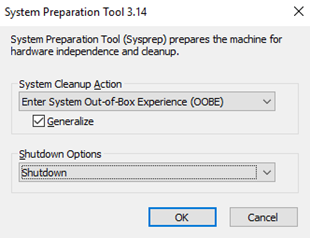
Please wait until the VM is stopped, then you can start from step 5 now.
Step 5 – Generalize VM to shared image gallery
| Steps | Procedures |
| 1 | Navigate to Virtual Machine -> Select Target VM which is used to be generalized -> Click “Capture” *Please note that after the VM is generalized, the VM should be deleted as it is no longer to be available  |
| 2 | Follow the configuration below, under Gallery details -> Target Azure compute gallery -> select existing or create new 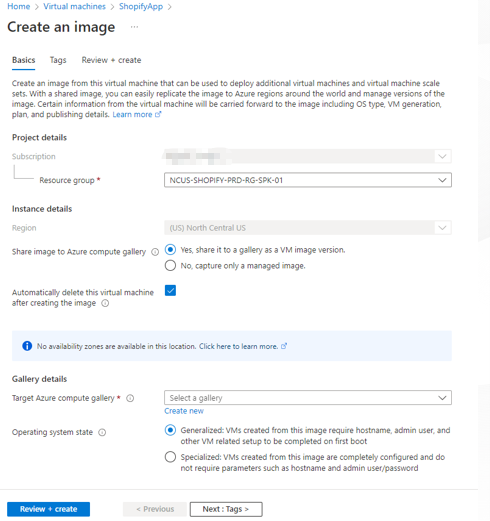 |
| 3 | Under Gallery details -> Target VM image definition -> select existing or create new, you can define the Publisher, Offer, or SKU in any texts. 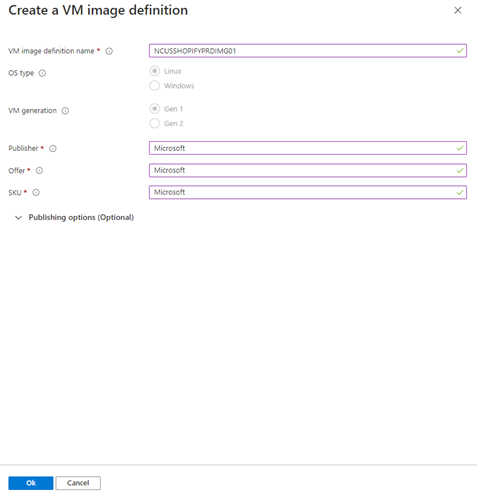 |
| 4 | Define the version number, then “review + create” For more information, you can perform the image replication to other region for backup or redundancy purpose. 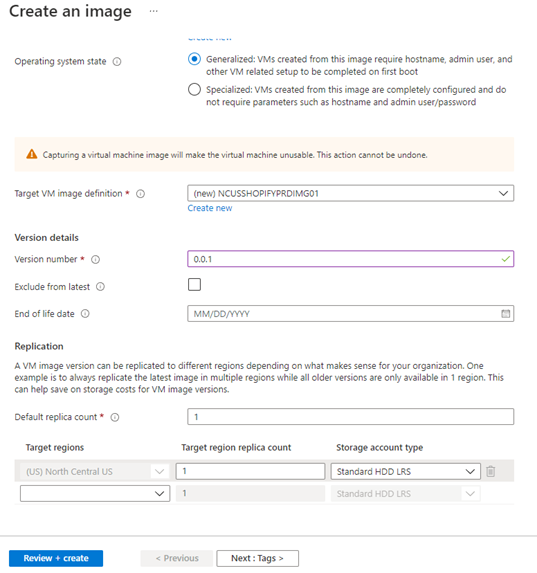 |
| 5 | Review the setting and create a custom image 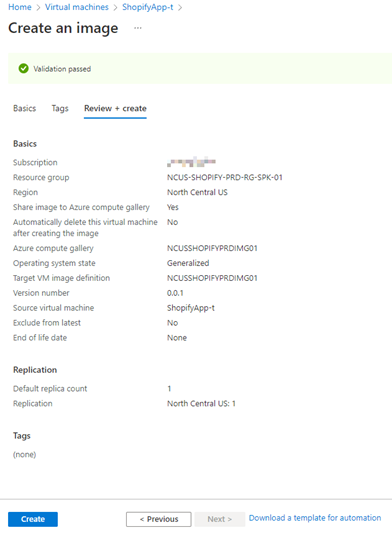 |
The above instruction is part of the main procedures for the VMSS infrastructure deployment in Azure Portal. I will continue discussing the next steps in the coming blog.
To learn more about the service and various features, refer to the VM Generalization documentation.
Generalize a VM before creating an image – Azure Virtual Machines | Microsoft Docs
If you are interested in exploring capabilities beyond the standard offering, please feel free to contact us at enquiry@soshk.com
Again, see you in the next blogs!

David Ko
Cloud Engineer, SOS Group Limited

