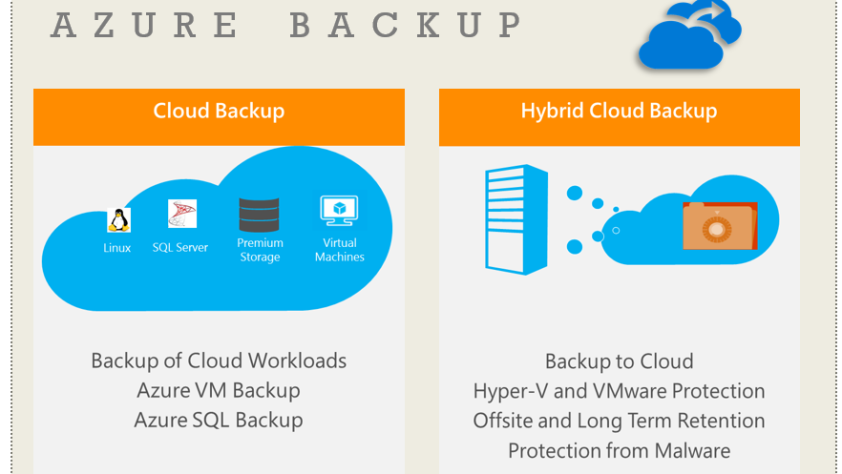Azure Container Instances (ACI) is a service offered by Microsoft Azure that enables the deployment of containers on the cloud without requiring a virtual machine or managing a cluster of containers. It is a serverless solution for running Docker containers and provides fast startup times, flexible sizing options, and billing by the second.
ACI is ideal for developers who need to quickly deploy a container or group of containers without having to worry about the underlying infrastructure. It also works well for applications with unpredictable or intermittent workloads that require scaling up and down rapidly.
Deploying a container using ACI is a straightforward process. First, you need to create a container image, which is a lightweight, standalone executable package that includes everything required to run the application. The container image is stored in a container registry, which can be either a public or private repository.
Next, you need to create a container group in the Azure portal or via the Azure command-line interface (CLI). A container group is a logical group of one or more containers that are deployed together and share the same resources, such as CPU and memory.
To create a container group using the Azure portal, follow these steps:
- Navigate to the Azure portal and log in with your account credentials.
- Click on “Create a resource” and search for “Container Instances” in the search bar.
- Click on “Container Instances” and then “Create.”
- Enter a name for your container group, select the region where it will be deployed, and choose the container image you want to use.
- Specify the resource requirements, such as CPU and memory, and any networking requirements.
- Click on “Create” to deploy your container group.
To create a container group using the Azure CLI, you can use the following command:
cssCopy codeaz container create --resource-group myResourceGroup --name myContainerGroup --image myImage --cpu 1 --memory 1 --restart-policy Never
This command creates a container group called “myContainerGroup” in the resource group “myResourceGroup” using the container image “myImage”. It also specifies the CPU and memory requirements and sets the restart policy to “Never”.
Once your container group is created, you can monitor its status and view logs using the Azure portal or the Azure CLI. You can also delete the container group when it is no longer needed to avoid incurring unnecessary charges.
In conclusion, Azure Container Instances provides a simple and easy way to deploy containers in the cloud without the need for managing the underlying infrastructure. It is a great choice for developers who need to deploy containerized applications quickly and at scale, without having to worry about the complexities of managing a container orchestration platform.

Chris Wan
Microsoft Certified Trainer (MCT)
Application Architect, SOS Group Limited